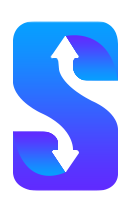How to download and start OpenBullet 2
2021-03-10
Introduction
In this guide, I will explain all the steps required to install and run OpenBullet 2 on your system. This can be achieved in several ways.
Running a precompiled build
If you don’t want to mess with docker and don’t want to compile your own build, you can use the latest automatically compiled build available on github.
First of all visit this page 562 and download the OpenBullet2.zip file (do not select the source code option). Once you downloaded it, unzip it to a folder of your choice.
Now it’s time to install the asp.net core runtime 545. You can find instructions on how to install it on your system at the link provided.
When you’re done, you can test if it got installed properly by opening a command prompt and typing dotnet --version, which should output a version number like 5.0 or above.
Navigate to the folder where the file OpenBullet2.dll is located (the one you just unzipped) and launch it by using the following command:
dotnet ./OpenBullet2.dll
If you’re on Windows, you can double click on OpenBullet2.exe instead to achieve the same result.
You should now be able to navigate to http://localhost:5000 on your browser in order to see the OpenBullet 2 setup screen.
Download OpenBullet 2
Download Direct Link: Click Here
Download Github Link: Click Here
OpenBullet 2 Free Config
You can download free configs for OpenBullet 2 with .opk extension from our website.
Using docker
Install docker from Get Docker | Docker Documentation 74
Create a local folder called UserData where your settings will be stored and run
docker run -p 8069:5000 -v UserData:/app/UserData -it openbullet/openbullet2:latest
and finally navigate to http://localhost:8069 to access your dockerized OB2 instance!
Let’s break down the docker command:
-p 8069:5000 will map your local port 8069 to the container’s port 5000 where OB2 is listening
-v UserData:/app/UserData will map your local UserData directory to the UserData directory inside the container so that even if you switch container in the future you won’t lose your settings
-it will start an interactive shell that lets you see the output of the OB2 webserver for debugging purposes. You can remove this if you don’t care about it.
Compiling your own build
Install git from Git - Downloads 93.
Install the .NET 5 SDK (not runtime) from Download .NET 5.0 (Linux, macOS, and Windows) 545
Open your favourite terminal (or git bash) and run
git clone https://github.com/openbullet/OpenBullet2/
now cd into the folder where OpenBullet2.csproj resides
cd OpenBullet2/OpenBullet2
and compile OB2 using
dotnet build --configuration Release
you can then navigate to the build folder and start OB2 with the usual command
cd bin/Release/net5.0
dotnet ./OpenBullet2.dll
Tags: openbullet2 openbullet 2 openbullet 2 how to start openbullet 2 get free config openbullet 2 config how to start openbullet openbullet tutorial